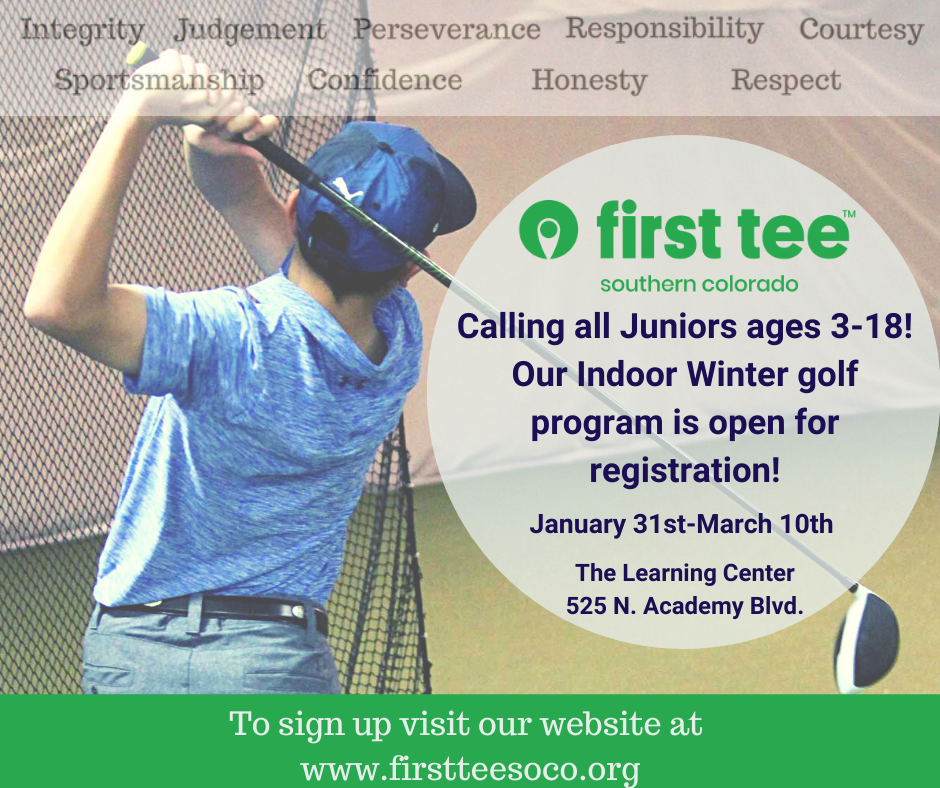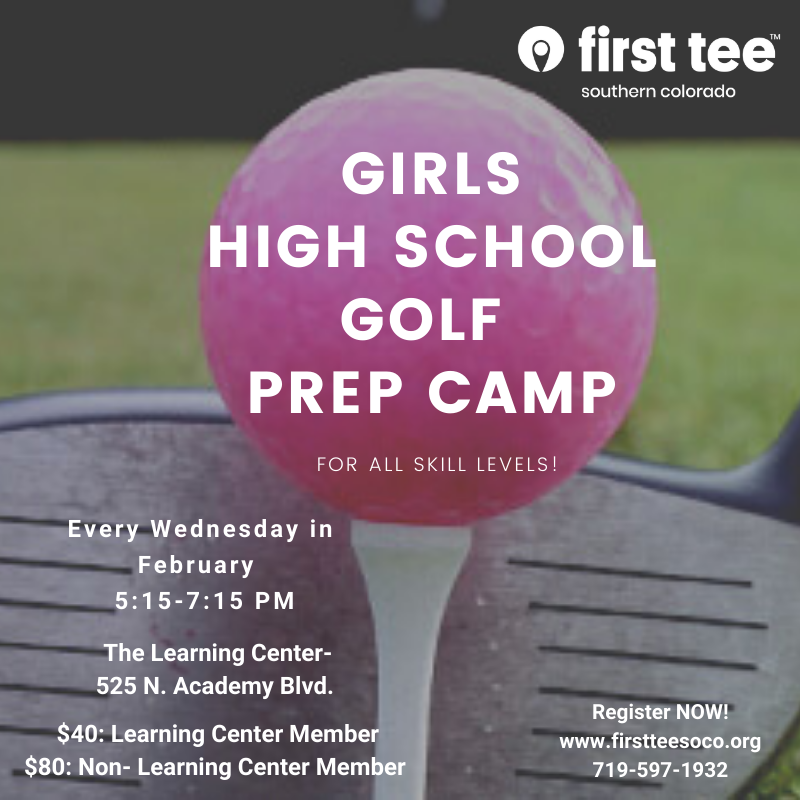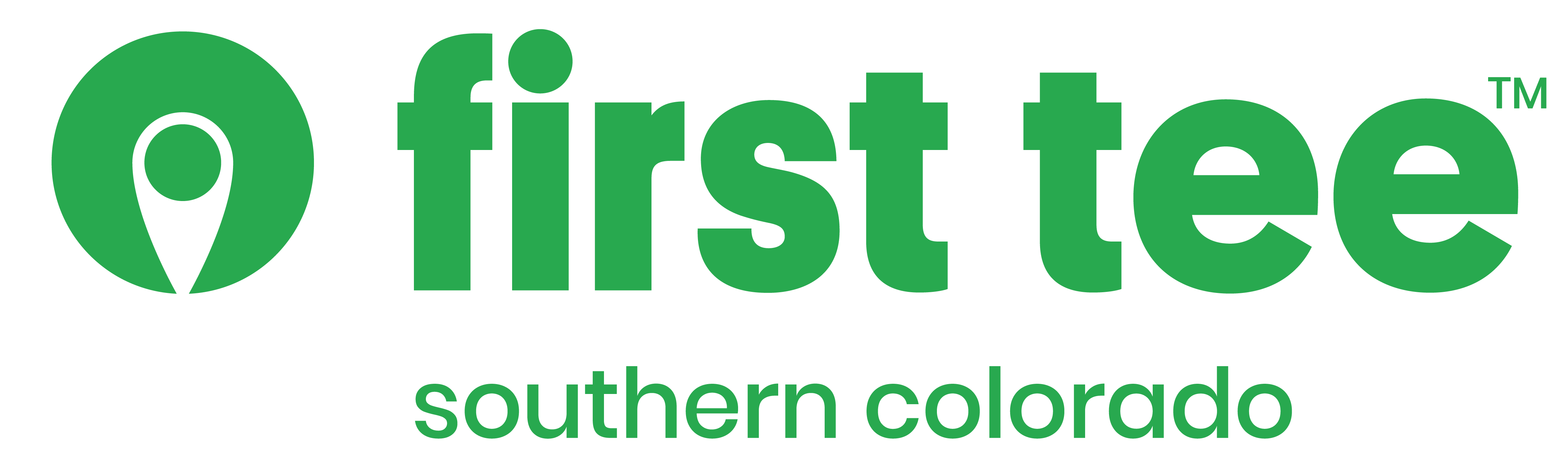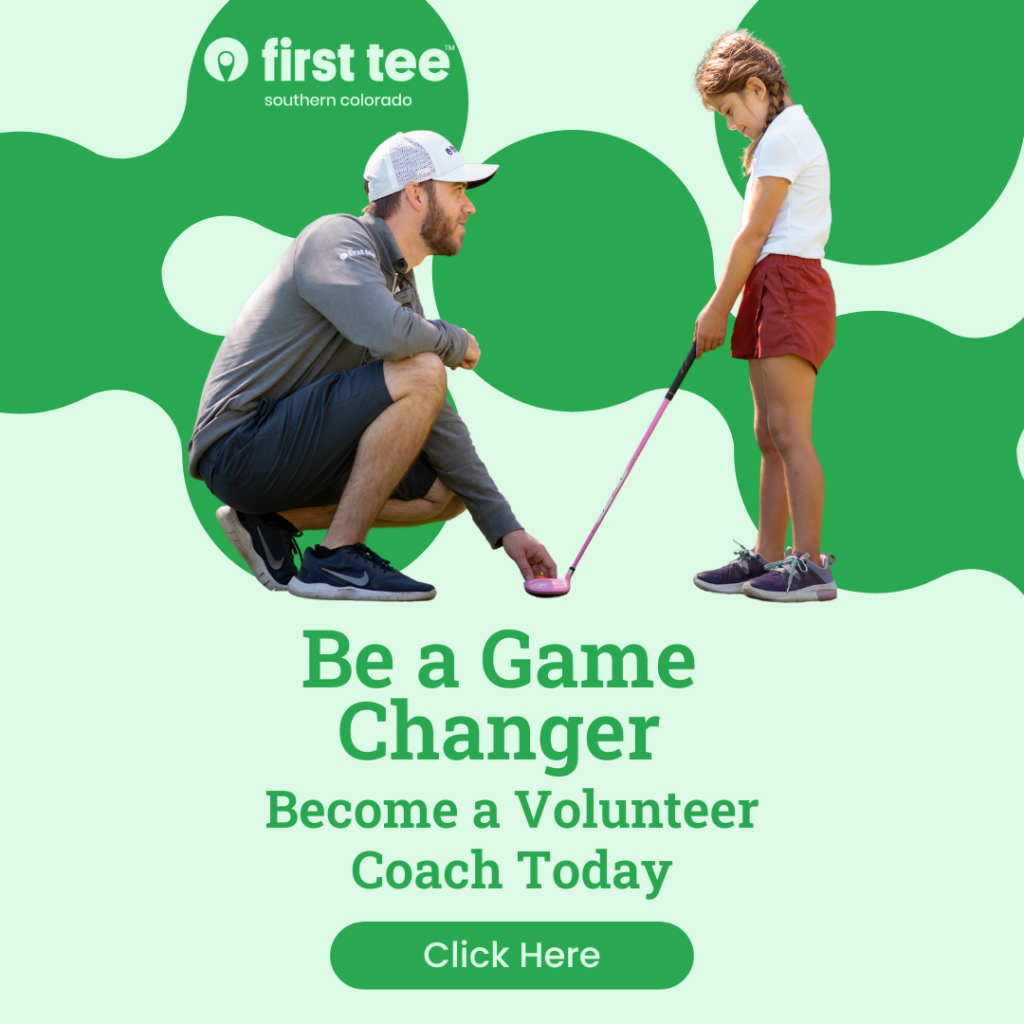We are excited to have a NEW & IMPROVED registration portal beginning April 11th! Please watch this short tutorial below to see how to set up your profile and begin using the new system on April 11th.
Salesforce Registration Instructions – NEW PARTICIPANT
Step 1: When you click the “To Register Click Here” button, you will be directed to this screen.
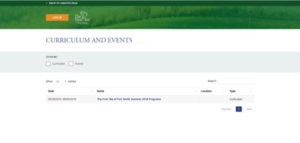
Step 2: Click on the Orange “Log In” button in the upper left corner. You will be directed to this screen.
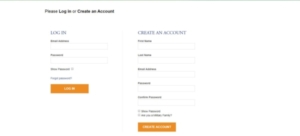
Step 3: On the right hand side under “Create an Account”, complete the information requested and click “Create Account”. You will receive a confirmation email.
Step 4: Add participant information
Step 5: Click on the Class or Event you’d like to register for. Please note – some classes are age restricted and you will only be able to register for classes that the participant is eligible for.
Step 6: Click on the Orange “Proceed to Checkout” button on the lower right side of the screen
Salesforce Registration Instructions – RETURNING PARTICIPANT
Step 1: When you click the “To Register Click Here” button, you will be directed to this screen.
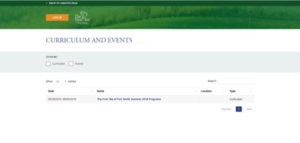
Step 2: Click on the Orange “Log In” button in the upper left corner. You will be taken to this screen.
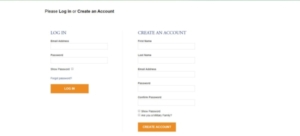
Step 3: On the left hand side under “Log In”, complete the information requested and click “Log In”. (If you’ve forgotten your password, click on the “Forgot Password” link and you will receive instructions on how to reset the password)
Step 4: Select the participant you’d like to register.
Step 5: Click on the Class or Event you’d like to register for. Please note – some classes are age restricted and you will only be able to register for classes that the participant is eligible for.
Step 6: Click on the Orange “Proceed to Checkout” button on the lower right side of the screen